Starting a New Game
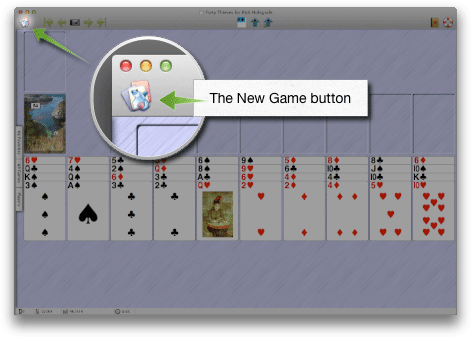
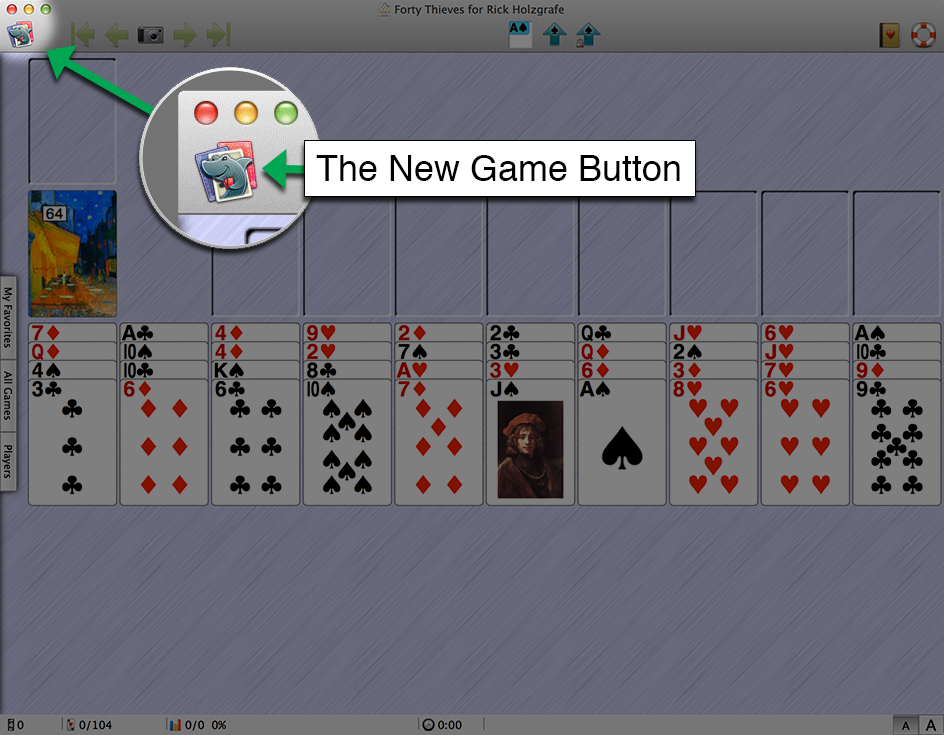
The New Game button.
There are other ways to start a new game. Learn more about starting new games.
Choosing Games
Double-click a game in the list to start a new game of that kind.
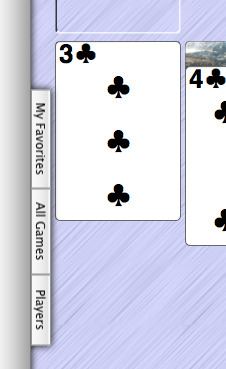
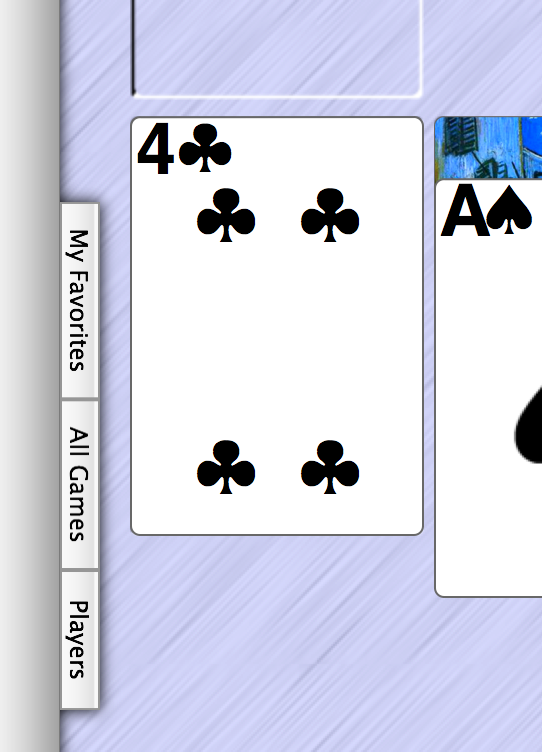
The Games Drawer tab bar, at the left edge of the game window.
Tell me more about choosing different solitaires.
Choosing Décor
You can decorate your games with many different cardback designs, window backgrounds, and royalty artwork. Choose any of several popular combinations from the Décor Combos submenu, or choose Choose Card Art or Choose Window Background to create your own great combinations. You can even import your own photos to use as window backgrounds!
Tell me more about Décor.
Tell me how to use my photos as window backgrounds.
The Toolbar
The Toolbar is the row of buttons and controls at the top of the game window. In addition to the New Game button, it has controls for Undo and Redo, Snapshots, Auto Play, Card Highlighting, Game Rules, and of course the Help button that gets you here!Statistics and the Status Bar
Solitaire Till Dawn keeps a wide variety of statistics for you as you play. The Status Bar at the bottom of the screen gives you a summary of your statistics for the kind of solitaire you are playing.

The Status Bar
Tell me more about the Status Bar.
The Status Bar is only a summary. To see a window showing your full statistics, click in the Status Bar, or choose Play > Show All Statistics.
Tell me more about the “All Statistics” window.
Keyboard Shortcuts
You can save a lot of mouse-clicking and play more efficiently by learning the keyboard shortcuts for selecting and starting games, dealing, undo and redo, finding cards, selecting and moving cards, and more!
Tell me about Keyboard Shortcuts.

 Table of Contents
Table of Contents
