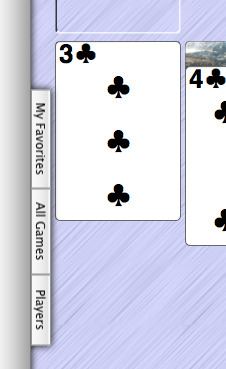
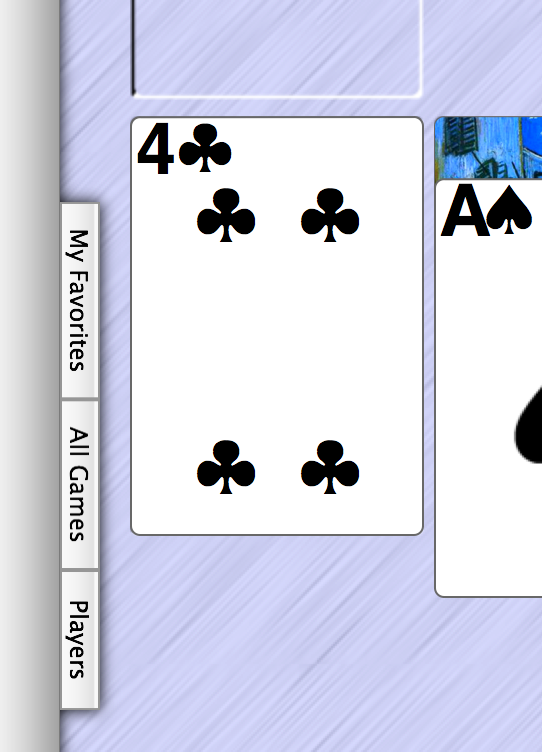
The Games Drawer tabs, at the left edge of the game window.
Click a tab to open the Games Drawer. Each tab shows something different:
- The My Favorites tab shows a short list of your favorite games.
- The All Games tab shows the full list of games in Solitaire Till Dawn.
- The Players tab lets you keep separate scores and preference settings for different people. (See Players for more info.)
To close the drawer without selecting a game, click the selected tab again. For example, click My Favorites to close the sidebar while viewing your list of favorite games.
There are also keyboard shortcuts for the tabs: press f for My Favorites, g for All Games, or p for Players. If the sidebar is open, press Esc to close it.
Or, click once on the name of a game to see the Game Info panel. (See Seeing Game Info for more information about the Game Info panel.)


The Game Info Panel.
You can select games in the list by clicking on them (just once), or by typing the first letters of the name of the game you want, or by using the arrow keys on your keyboard to change the selection.
To see more information about a game, click the More Info button in the Game Info panel.
Tell me about the Game Info panel.
You can read the rules for the game by clicking the Rules button.
Tell me about reading game rules.

 Starting a Game Over
Starting a Game Over
 Table of Contents
Table of Contents
