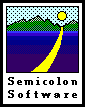
Semicolon LLC
Purveyors of Fine Shareware
Since 1987
Semicolon LLC
Main Page
News
Products
Downloads
Support
Purchase on the Web
Visit Our Friends
Talk To Us
Articles
Successful
Shareware
What Is Shareware?
Winning at Solitaire
Cannonball
Express
Welcome to our technical support page!
We are happy to answer any questions you might have. But before you write to us, please see whether your questions are answered in this list. These are the questions we hear most often, and we've put the answers here for your convenience.
If you don't find the answers you're looking for, please visit our Home Page and click the Contact Us link at the top of the page. We'll do our best to help!
The Questions
General
- I have a Windows or WebTV system. Will your products work for me?
- How do I pay for a product?
- Is it safe to buy on the Web or by email?
- Who is "Kagi" and why am I sending my money to them?
- Will I get unwanted email if I buy your products?
- I downloaded your product but nothing happens when I click on it.
- Will your products work after the year 2000?
Solitaire Till Dawn
- Solitaire Till Dawn no longer runs on my Mac OS X 10.7 (Lion) or later system.
- Solitaire Till Dawn 4.0 crashes at startup.
- There are Solitaire Till Dawn files in my Trash. Why?
- My system sometimes crashes when I try to shut down.
- Sometimes shut down doesn't work, and I have to try again.
- Solitaire Till Dawn crashes when I quit.
- My statistics and "Games Played" numbers never change.
- My Preferences changes are forgotten the next time I play.
- Solitaire Till Dawn keeps forgetting that I've paid.
- Why aren't the games in color?
- I deleted the game. Why can't I empty the Trash?
The Tilery
- My Finder tile shows a generic icon.
- My tile for PPP (or other cdev) is duplicated when opened.
- My tiles got rearranged somehow, and now some are missing!
- Sometimes my tiles are partially or completely blank.
- Tilery crashes when I make a new remembered tile.
- Tilery crashes when I change a setting.
- Tilery can't remember the changes I make to my settings.
- Tilery crashes when I drop a couple hundred items at once onto a tile.
- Tilery 4.2 crashes at startup under Mac OS 8.1 and earlier.
- Tilery crashes at startup under Mac OS 9
- The Finder misbehaves under Mac OS 9
HandDBase Desktop for Macintosh
- I want to download this product. Where is it?
- I get a "NavigationLib not found" error when I start the program.
- European characters like ü aren't translated correctly.
- My data isn't the same on the Palm and the Mac.
- How can I import/export from ClarisWorks or AppleWorks?
- Sometimes HanDBase crashes when I do a search in a database created with HanDBase Desktop for Macintosh.
- How can I include newlines in note fields in CSV files?
The Answers
General
- I have a Windows or WebTV
system. Will your products work for me?
We're sorry, but our products are available only for Macintosh computers. (Yes, this includes Solitaire Till Dawn!) If you have a Windows computer, visit our Links page where you'll find links to some great Windows and DOS solitaires. If you have WebTV, click here to find some games that you can play on your TV screen.
- How do I pay for a product?
Download the product first, and try it out to make sure that you like it. Then double-click on the "Register" icon that you'll find in the product folder. Fill out the form that appears, and select a payment method (check, cash, credit card, etc.). If you are paying with cash or check, print the form and mail it with your payment to the address shown on the printout. If you are paying by credit card, you can choose to email or fax your payment instead. To fax your payment, print the form and fax it to the phone number shown on the printout. To email your payment, click the Copy button on the form, then paste it into a mail message and send it to the email address shown in the message. Finally, you can choose to ignore the Register form and instead use your credit card to purchase right here on the Web - click here for details. For fastest response, purchase by email or on the Web; you will usually get a response within 48 hours, often even sooner. Payments sent by fax take longer to process, and payments sent by postal mail can take weeks.
- Is it safe to buy on the Web
or by email?
Your credit card information is encrypted before it goes into your email message. While we can't guarantee 100% security, we believe that this is much safer than handing your credit card to a waiter in a restaurant, and letting him carry it out of your sight for minutes at a time. Purchasing on the Web is as safe as purchasing by email; if your Web browser supports it, you can make your purchase at a secure site. (If you're still worried, you can purchase by fax or by sending a check by postal mail.)
- Who is "Kagi" and why
am I sending my money to them?
Kagi is the service company that handles all payments for our products. They are an established, reputable firm and we have been doing business with them for many years. If you purchase by credit card, your credit card statement will show a charge by "Kagi" and may not mention Semicolon LLC or the name of the product you purchased. (Some day we may be able to customize what your statement says about your purchase, but for now it will just say "Kagi.")
- Will I get unwanted email if I
buy your products?
We at Semicolon LLC will keep your name, addresses, and all other personal information absolutely confidential. Your information will not be sold, given, traded, or in any way made available to others. We will not send you unwanted messages.
- I downloaded a product but
nothing happens when I click on it.
The file you downloaded may have been been packaged in a compressed format. If so, you must uncompress it before it will work. To do that, you will need the freeware program Stuffit Expander or a similar utility. See our download page for details.
- Will your products work after the
year 2000?
Yes. Our products are fully Y2K-compliant and will not misbehave in or after the year 2000. (It's now 2013. Still no problems!)
Solitaire Till Dawn
- Solitaire Till Dawn no longer
runs on my Mac OS X 10.7 (Lion) or later system.
The current version of Solitaire Till Dawn runs only on
the old PowerPC architecture. For a few years, Apple provided
software emulation for PowerPC programs, but dropped that feature
in Mac OS X 10.7 (Lion). We are working on a brand-new version
of Solitaire Till Dawn that will fully support 10.7 and later,
but as of this writing (Aug 1 2013) that version is not yet
available to the public. Please watch our
Home Page
for news about this release.
- Solitaire Till Dawn 4.0
for classic Mac OS crashes at startup.
You need to upgrade to Solitaire Till Dawn 4.0.1 or later. The upgrade is free and you will not need a new registration key. You can just download 4.0.1 and begin using it immediately. Click here to download the latest version.
- There are Solitaire Till Dawn files in my Trash. Why?
- My system sometimes crashes when I try to shut down.
- Sometimes shut down doesn't work, and I have to try again.
- Solitaire Till Dawn crashes when I quit.
These questions all have the same answer. Version 3.4 of Solitaire Till Dawn for classic Mac OS left an invisible temporary file behind when you quit. Later when you shut down your computer, the Mac OS makes this file visible and moves it into the Trash. This is normally harmless, but a bug in Mac OS 8.1 could cause the system to fail to shut down properly when invisible temp files are present. In version 3.4.1 we attempted to fix this, but some people still had problems. Version 3.4.2 and later have a real fix. Click here to download the latest version.
- My statistics and "Games Played" numbers never change.
- My Preferences changes are forgotten the next time I play.
- Solitaire Till Dawn keeps forgetting that I've paid.
These questions all have the same answer: You have a damaged preferences file. To fix the problem, quit from Solitaire Till Dawn. Open your System Folder; in that window find and open the Preferences folder; and in that window find the file named "Solitaire Till Dawn Profile". Drag that file out of the window and put it on the desktop. Now start Solitaire Till Dawn again. All of your scores, statistics, and preferences will have been forgotten, but from now on your preferences changes and future scores should be correctly remembered. Make sure that's true; then you can throw the old Solitaire Till Dawn Profile in the Trash.
If that doesn't work, quit from Solitaire Till Dawn again. Drag the old Solitaire Till Dawn Profile back into the Preferences window, replacing the new one that was just created. This will restore your old statistics and preferences. Now write to us and tell us that you followed the FAQ's instructions and that they didn't help. We'll do our best to find out what's really wrong.
- Why aren't the games in
color?
The file "ColorCards" is included with Solitaire Till Dawn (version 3.4.2 and earlier), and contains all of the color pictures. This file must be in the same folder as Solitaire Till Dawn, and must be named ColorCards with no spaces. If the file is missing, the games will display in black and white. (Version 4.0 and later does not have or need a ColorCards file.)
Usually this happens because you've moved Solitaire Till Dawn out of its original folder and put it someplace more convenient. To fix the problem, put Solitaire Till Dawn back in its proper folder. Then make an alias for Solitaire Till Dawn, and put the alias wherever you like (even in the Launcher Items folder or the Apple Menu Items folder). Opening the alias is the same as opening Solitaire Till Dawn itself, and the games will now be in color.
If you can't find your original Solitaire Till Dawn folder or the ColorCards file, you'll have to download a new copy of the package. You do not have to pay a second shareware fee if you are just replacing a damaged or lost copy.
- I deleted the game. Why
can't I empty the Trash?
The files in the Sample Games folder (for version 3.4.2 and earlier) are locked. This is to prevent users from accidentally altering them, and ruining their usefulness as examples. The Finder normally won't empty locked files from the Trash. To force the Trash to be emptied, hold down the Option key while selecting the Empty Trash menu item. This works for all locked files, not just those in Solitaire Till Dawn. It's a handy thing to know!
The Tilery
- My Finder tile shows
a generic icon.
Your system's Desktop Database is a little out of whack. Unfortunately this is fairly common, and there's not much that The Tilery can do about it. Fortunately the problem is harmless. Sometimes the problem just can't be fixed, but here are three things you can try:
1. If you are using Mac OS 8.5 or later, upgrade to The Tilery 4.1 or later. (You can upgrade even if you're not using Mac OS 8.5, but it won't help your Finder icon.) [Download the latest release] If you can't do that, try this:
2. Rebuild your desktop by holding down cmd+option as the Finder starts up. This doesn't always help. If it doesn't, try this:
3. Use a system maintenance utility such as TechTool to rebuild your desktop. This also doesn't always help, but it works more often than cmd+option does.
- My tile for PPP (or other
cdev) is duplicated when opened.
This happens because PPP (and a few similar Control Panels) look like ordinary Control Panels but actually launch applications when they are opened. Version 4.1 and later of The Tilery understand this and handle those tiles correctly. [Download the latest release]
- My tiles got rearranged
somehow, and now some are missing!
The Tilery has always tried hard not to "lose" tiles, but the Mac OS sometimes moves the tiles without telling The Tilery about it. This usually happens when your screen resolution changes (some games do this automatically), and as a result tiles can be hidden under other tiles or even under the menu bar. Version 4.1 and later of The Tilery understand this and do not allow tiles to be moved to hidden or inaccessible places. [Download the latest release]
- Sometimes my tiles are partially
or completely blank.
This is due to a bug in the Mac OS Window Manager, and strikes only when you have (about) fifty or more tiles. The Tilery 4.1 and later have a fix. [Download the latest release] You can also work around the problem by using Working Sets with smaller numbers of tiles; see Working Sets in The Tilery's Help menu for details.
- Tilery crashes when I make a new remembered tile.
- Tilery crashes when I change a setting.
- Tilery can't remember the changes I make to my settings.
These questions all have the same answer: You have a damaged preferences file. To fix the problem, follow these steps:
1. Open your System Folder; in that window find and open the Preferences folder; and in that window find the file named "The Tilery Preferences".
2. Click once on this file to select it, then choose Copy from the Edit menu to copy its filename to the clipboard.
3. Open The Tilery and choose New... from its File menu. The Save File window will appear.
4. Choose Paste from the Edit menu; the filename field should now contain "The Tilery Preferences", the name you copied earlier.
5. Click the checkbox labeled "Copy Remembered Tiles".
6. Click the Save button (making sure you know what folder you're saving into, so you can find the file you just saved).
7. Quit from The Tilery.
8. Find the file that you just saved and drag it into the Preferences folder, replacing the original file.
9. Open The Tilery again. Your tiles and preferences settings should be the same as before, and you should now be able to change your settings and create new tiles without further problems.
- Tilery crashes when I drop
a couple hundred items at once onto a tile.
This is a system bug: Macintosh Drag and Drop can't handle more than 64K of data in a single drag. When you're dragging files from the Finder, this is usually equivalent to between 150 and 200 files. Unfortunately there is nothing that The Tilery can do about it. The workaround is to drag fewer files at a time, or to drag directly to a Finder icon instead of to a tile. The Finder seems to be able to handle huge drags so long as it is both the source and the destination for the drag. - Tilery 4.2 crashes
at startup under Mac OS 8.1 and earlier
This bug is fixed in version 4.2.1. [Download the latest release] - Tilery crashes at startup under Mac OS 9
- The Finder misbehaves under Mac OS 9
These problems happen under Mac OS 9 and later when Virtual Memory is turned off, and The Tilery's "Finder to Front on Startup" option is turned on. The symptoms includes startup crashes, blank Finder windows, and Finder windows that won't open. The problem is fixed by version 4.2 and later of The Tilery. [Download the latest release]
HanDBase Desktop for Macintosh
- I want to download this
product. Where is it?
We no longer encourage new customers to purchase HanDBase Desktop for Macintosh. There is now an equivalent product available from DDH Software (makers of HanDBase) that is offered free with HanDBase. Click here to learn more. - I get a "NavigationLib
not found" error when I start the program.
This problem is fixed in version 1.0.1 and later. - European characters like
ü aren't translated correctly.
Version 1.1 solves this by automatically translating between the Macintosh character set and the ISO Latin character set used by the Palm. However this fix makes trouble for some databases (for example, those which have Chinese, Japanese, or Korean characters) so version 2.0 makes the translation optional. - My data isn't the same
on the Palm and the Mac.
This is caused by ISO Latin character set conversion, which is often inappropriate for Asian languages. Version 1.0 does no conversion; version 1.1 always converts ISO Latin characters; and version 2.0 makes conversion optional. - How can I import/export from
ClarisWorks or AppleWorks?
Click here for detailed instructions. - Sometimes HanDBase crashes
when I do a search in a database created with HanDBase Desktop
for Macintosh.
This was a bug in HanDBase Desktop for Macintosh version 1.1 and earlier. It is fixed version 2.0. Please be aware that HDM 2.0 requires HanDBase 2.0 on the Palm, and won't work with earlier versions of HanDBase. - How can I include newlines
in note fields in CSV files?
Enclose your entire multiple-line note field in "double quotes." It is okay for a single record in a CSV file to be more than one line long if the line breaks are in note fields that are quoted. But be aware that some other Macintosh applications may not be able to handle multi-line fields and records, and this may cause trouble when you import or export from those applications.